You spend most of your time with your beloved smartphone. Yes, you heard it right, beloved. Why? Because, it knows about you more than any person does, with the features like voice assistants, it has become your AI friend, and it is the vast information source that you gobble every day. Android has become more powerful over the years and present time smartphones processing power is almost equivalent to desktop PCs.
But, the only issue is its battery life. People often ask “How to extend my android’s battery life?” or “Best tips and tricks to improve battery life” or “How do I make my Android battery last longer?” Keeping its limitations in mind, t has become difficult to squeeze any more power to the battery with current technologies. So, the only remaining option is through some manipulation on the software side.
You can also read 10 Best Photo Editing Apps for Android or 5 Best Music Players for Android Device
How to extend you Android's Phone Battery Life (Part-1)
1. Turn off things you aren’t really using
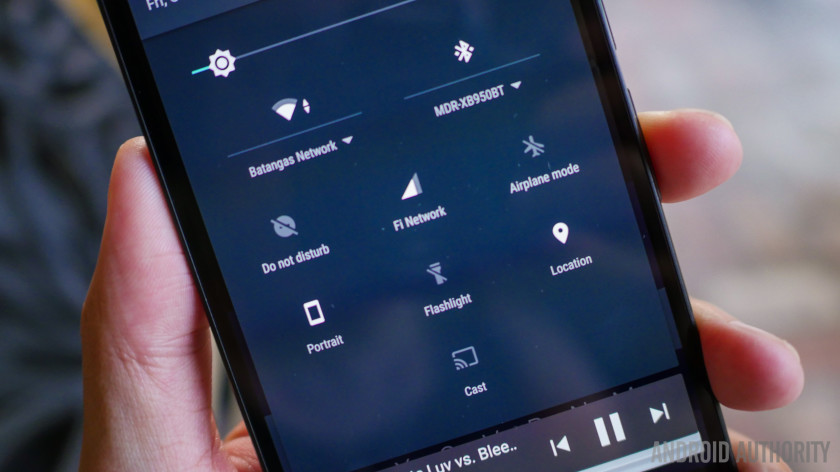
When you leave your home, do you leave all the lights on, crank the AC to the max, and leave the TV blaring? Of course not! Electricity costs money, and basic economics means that most people have the common sense to turn off household appliances and lights when they aren’t in use.
If you really want to save your phone’s battery life, the same principle applies —let’s take a look at some of the lights you may have been leaving on.
2. Display optimizations trick
Apart from the processor, display consumes most of the battery power. Go to Settings>>Display. There you can disable Adaptive Brightness as it continuously drains the battery by monitoring the ambient light. But if you are not used to changing your display brightness every time you step indoors, keeping adaptive brightness would, in fact, help you improve battery life.
Set the Sleep option to one minute or less. This reduces the time the screen remains ON after you’ve stopped using it and thereby saves battery. Use a dark wallpaper, and a dark theme or night mode if possible. Many apps also have night mode option in them. Apart from improving battery performance, it reduces the strain on your eyes too.
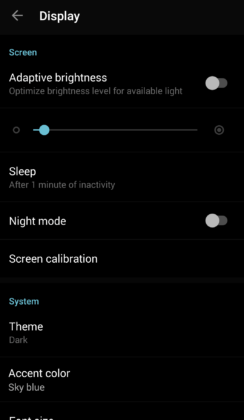
3. Turn off animations
Animations are another factor affecting battery life. To manipulate animations, you need to access ‘Developer Option’ in your Settings. Head over to the Settings app on your Android phone. If you don’t find Developer Settings, then go to Settings>>About phone and tap on ‘Build number’ a few times. Go back to Settings, and you will find ‘Developer Settings.’ Tap on it and there you will find three options namely ‘Window animation scale,’ ‘Transition animation scale,’ and ‘Animator duration scale.’ Turn them off, and you will see a considerable change in performance and improved battery life.
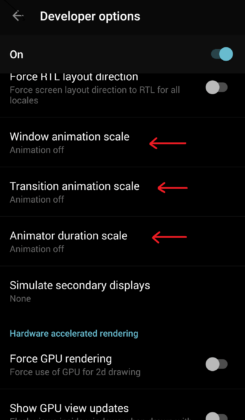
4. Disable auto synchronization and background data
Various synchronization processes run in the background and hence consume battery. Go to Settings>>Accounts. View the sync services on your accounts and turn off the unnecessary ones.
Many apps keep consuming mobile data while running in the background which in turn harms battery life. Go to Settings>>Data Usage, click on apps which are not required to run in the background and click on ‘Restrict app background data’ to limit its background data usage when it is not being used.
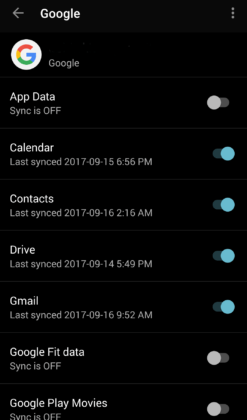
5. Google App optimizations trick
Google Assistant is an awesome service, but its voice recognition feature can continuously keep listening for the ‘OK Google’ keyword detection and hence drains your battery at an alarming rate. If you are not a frequent user of Google Assistant, disabling it is a wise choice. Go to the Google app, click on Settings>>Voice>>”OK Google” detection and from there you can disable the voice recognition feature to increase Android battery life.
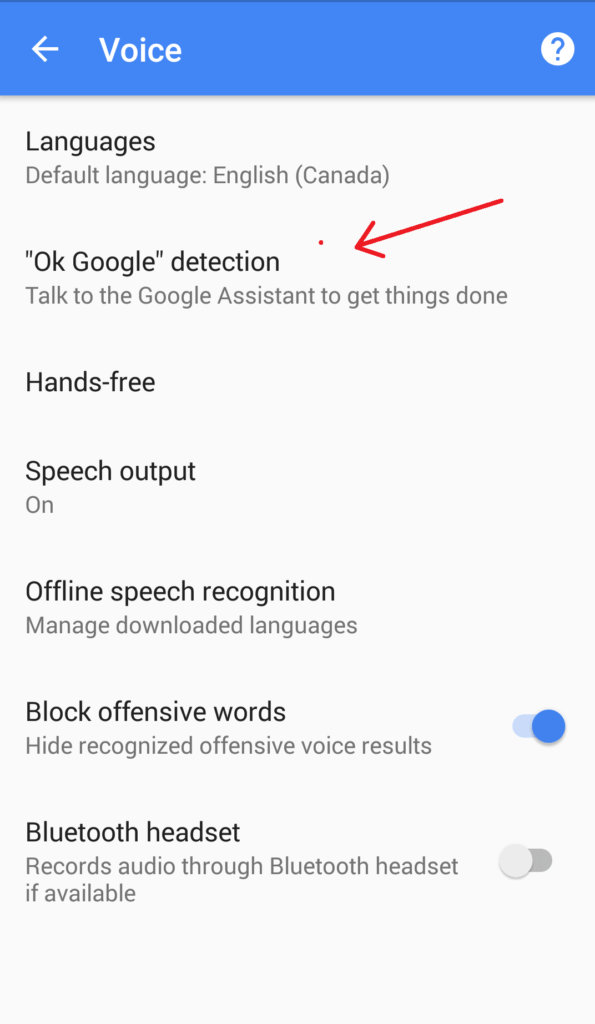
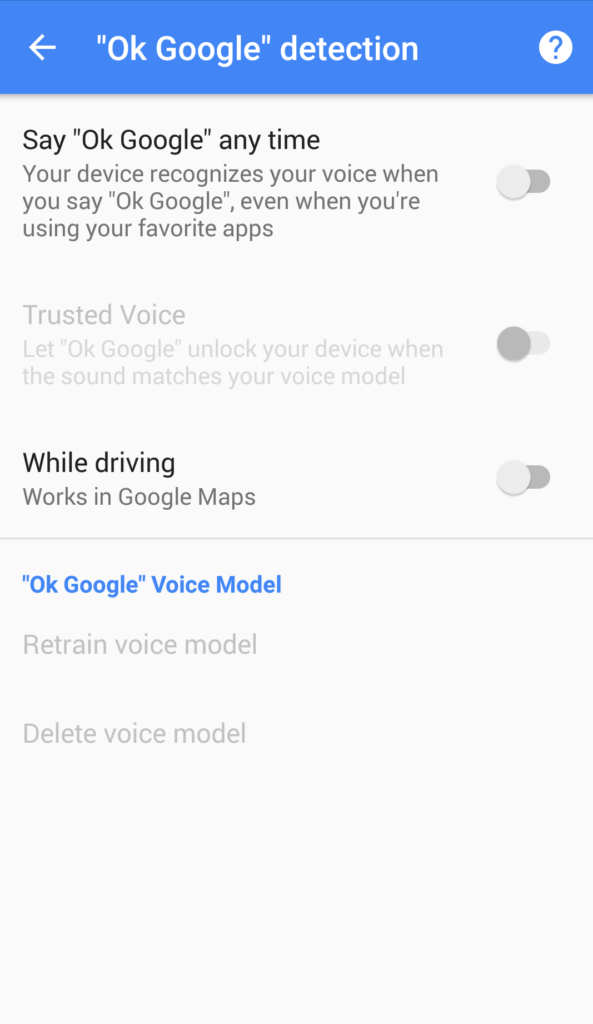
Stay tuned for the next article How to increase Battery Life on Android Smartphone surprisingly (Part-2). Now, show me a Smiling-Gesture.