You spend most of your time with your beloved smartphone. Yes, you heard it right, beloved. Why? Because, it knows about you more than any person does, with the features like voice assistants, it has become your AI friend, and it is the vast information source that you gobble every day. Android has become more powerful over the years and present time smartphones processing power is almost equivalent to desktop PCs.
But, the only issue is its battery life. People often ask “How to extend my android’s battery life?” or “Best tips and tricks to improve battery life” or “How do I make my Android battery last longer?” Keeping its limitations in mind, t has become difficult to squeeze any more power to the battery with current technologies. So, the only remaining option is through some manipulation on the software side.
This is the 2nd Article of How to increase Battery Life on Android Smartphone (Part-1)
You can also read 10 Best Photo Editing Apps for Android or 5 Best Music Players for Android Device
How to extend you Android's Phone Battery Life (Part-2)
6. Manage your apps
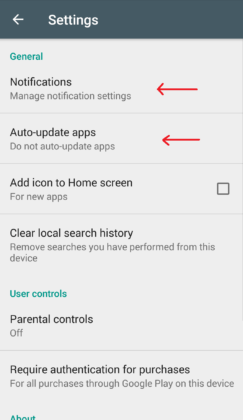
Only keep the apps on your phone which you require frequently. Keeping too many apps can slow down your phone and reduce battery life. You can view how much battery an app is using by going to Settings>>Battery. Uninstall the apps which use more battery. Instead, try to use the lite version of that app or use an alternative app. In Battery menu, tap in the top-right corner of the window and select Battery Optimization. A “Not Optimized” app will run in the background on its own schedule. Apps that are not required to run at all times should be optimized for better battery life.
7. Turn off notifications for apps
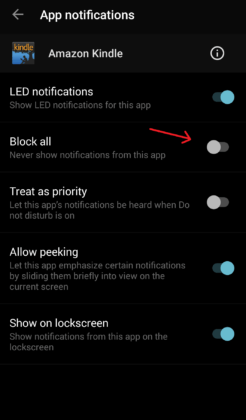
How many times have you been bothered by unwanted notifications that just pops up in the middle of something? They are not only annoying but also consume processor power. Go to Settings>>Notification and there you can view app specific settings for notification. Turn off notification for an app by clicking on it and select ‘Block All.’ This will stop the processor from checking on it from time to time, thereby making your phone battery last longer.
8. Shut down vibration
Vibration is wonderful if you’re in a situation in which you wouldn’t normally be able to hear your cell phone, such as being on the road. For many people, the subtlety of vibrating notifications is indispensable in their workplace (if you’re a lawyer, you can’t exactly have Crazy Frog going off every time you get a text message down at the firm).
However, smartphone vibrations aren’t conjured from magical resonating crystals. To produce the effect, your device has to spin up a small vibration motor every time, which can be really draining on your battery. This goes for haptic feedback as well, that light buzzing your phone may produce when you tap keys on your on-screen keyboard. If you really want to maximize your phone battery life, you should minimize your phone’s jiggliness.
9. Use Battery Saver
Here’s a pretty straightforward one. Go to Settings > Battery and then tap the three-dot menu in the top right of the screen. Choose Battery Saver (hint: it’s the only option available in this menu).
Battery saver reduces your device’s performance and automatically limits vibration, location services, and background data. You can activate it from here, or you can set it to kick on automatically at 5 or 15 percent battery.
10. Embrace the darkness (maybe)
And what is a power-friendly wallpaper? That actually depends on what kind of display you have!
There are essentially two kinds of displays currently on the smartphone market. AMOLED and LCD. AMOLED works by lighting up individual pixels to create images. LCD works by having a backlight that is overlaid by a screen that shutters and displays the backlight to create pixels which compose images.
This leads us to a counter-intuitive conclusion. If you have an AMOLED display, using a black wallpaper is the most power-efficient because the display doesn’t have to activate those pixels. They just get to rest. However, if you have an LCD display, the most power-efficient option is a white wallpaper because the screen doesn’t have to work to create the pixels. Strange but true.
It should be noted, however, that the benefit of having a white background on an LCD display is not as significant as the benefit of having a black background on an AMOLED display. If you’re not sure which you have, it won’t hurt much to err on the side of black.
What you do to save your smartphone's battey? Let us know on our Facebook Business page here.